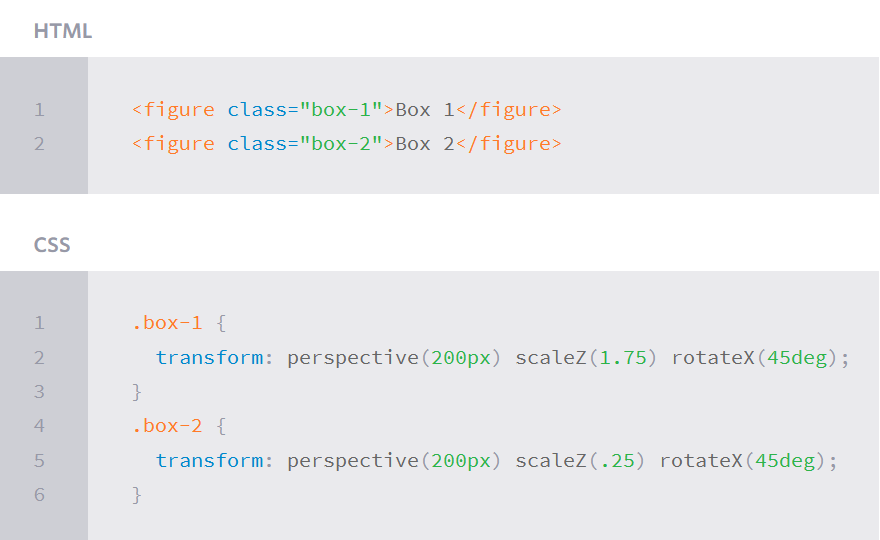reading-notes
https://faroukibrahim-fii.github.io/reading-notes/
CSS Transforms, Transitions, and Animations
Transforms
With CSS3 came new ways to position and alter elements. Now general layout techniques can be revisited with alternative ways to size, position, and change elements. All of these new techniques are made possible by the transform property.
Transform Syntax
The actual syntax for the transform property is quite simple, including the transform property followed by the value. The value specifies the transform type followed by a specific amount inside parentheses.
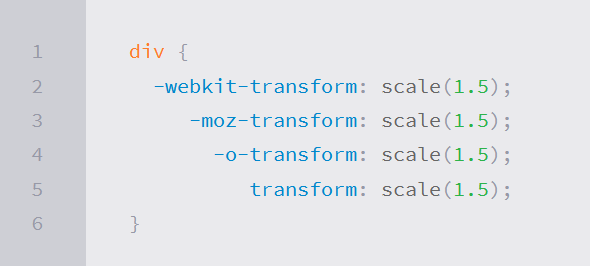
2D Transforms
Elements may be distorted, or transformed, on both a two-dimensional plane or a three-dimensional plane. Two-dimensional transforms work on the x and y axes, known as horizontal and vertical axes. Three-dimensional transforms work on both the x and y axes, as well as the z axis. These three-dimensional transforms help define not only the length and width of an element, but also the depth. We’ll start by discussing how to transform elements on a two-dimensional plane, and then work our way into three-dimensional transforms.
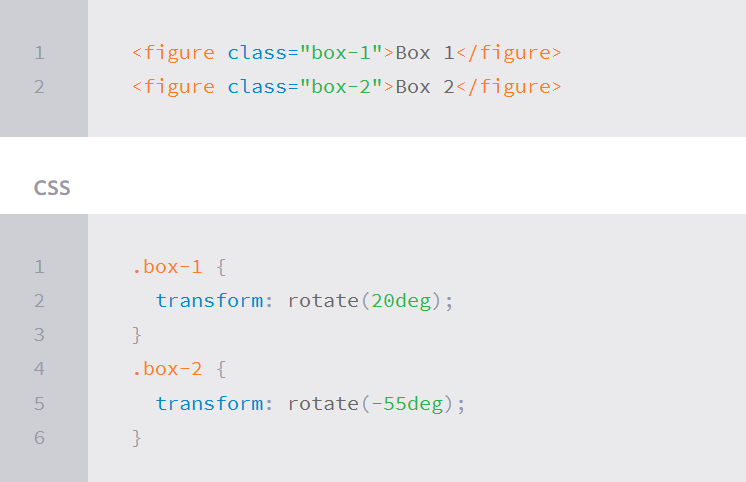
2D Rotate
The transform property accepts a handful of different values. The rotate value provides the ability to rotate an element from 0 to 360 degrees. Using a positive value will rotate an element clockwise, and using a negative value will rotate the element counterclockwise. The default point of rotation is the center of the element, 50% 50%, both horizontally and vertically. Later we will discuss how you can change this default point of rotation.
2D Scale
Using the scale value within the transform property allows you to change the appeared size of an element. The default scale value is 1, therefore any value between .99 and .01 makes an element appear smaller while any value greater than or equal to 1.01 makes an element appear larger.
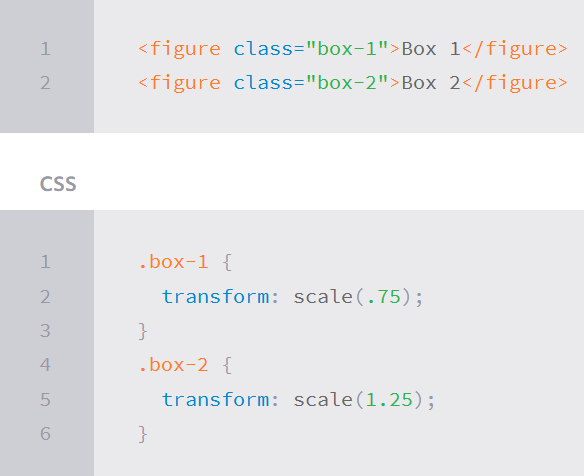
2D Translate
The translate value works a bit like that of relative positioning, pushing and pulling an element in different directions without interrupting the normal flow of the document. Using the translateX value will change the position of an element on the horizontal axis while using the translateY value will change the position of an element on the vertical axis.
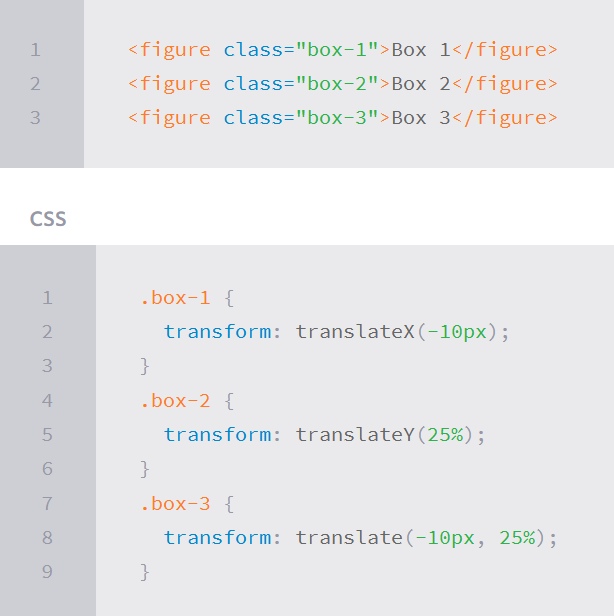
2D Skew
The last transform value in the group, skew, is used to distort elements on the horizontal axis, vertical axis, or both. The syntax is very similar to that of the scale and translate values. Using the skewX value distorts an element on the horizontal axis while the skewY value distorts an element on the vertical axis. To distort an element on both axes the skew value is used, declaring the x axis value first, followed by a comma, and then the y axis value.
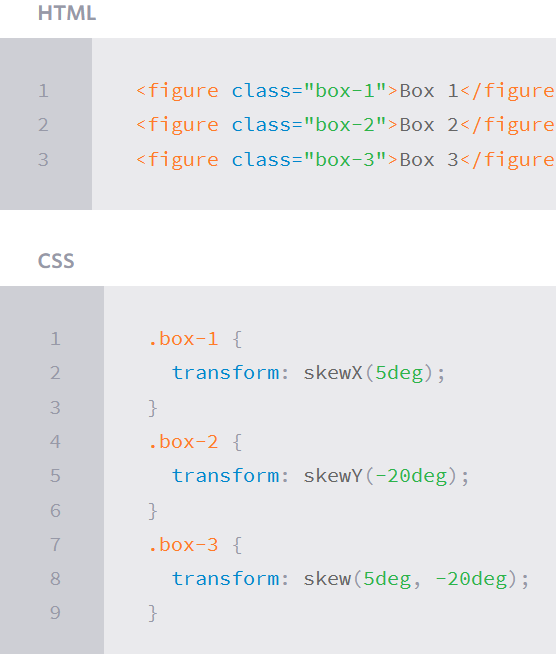
Combining Transforms
It is common for multiple transforms to be used at once, rotating and scaling the size of an element at the same time for example. In this event multiple transforms can be combined together. To combine transforms, list the transform values within the transform property one after the other without the use of commas.
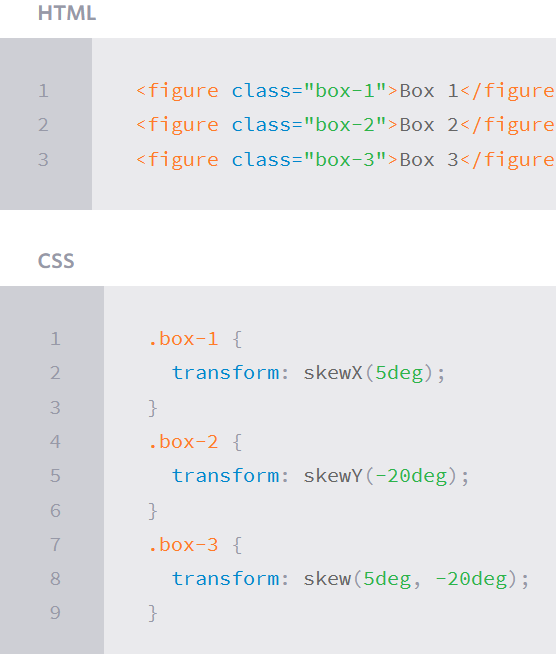
3D Transforms
3D Rotate
So far we’ve discussed how to rotate an object either clockwise or counterclockwise on a flat plane. With three-dimensional transforms we can rotate an element around any axes. To do so, we use three new transform values, including rotateX, rotateY, and rotateZ.
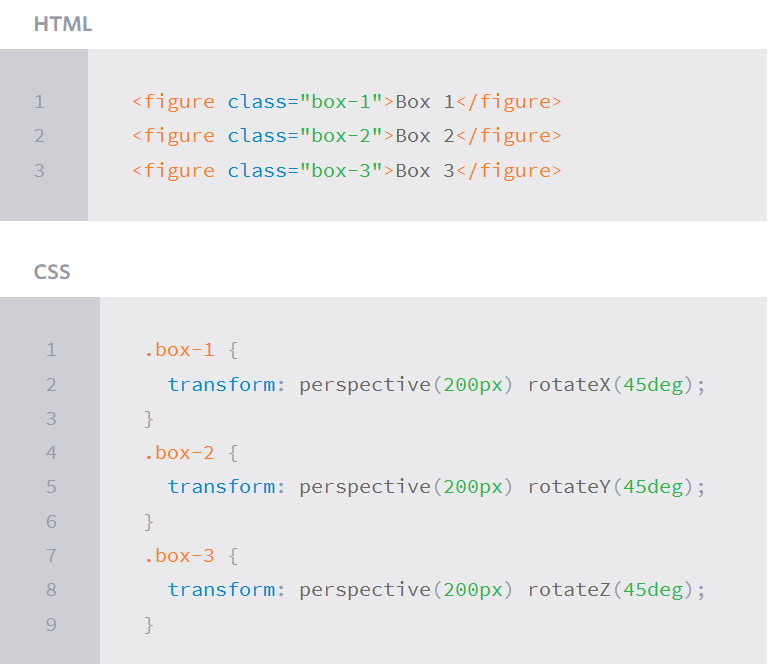
3D Scale
By using the scaleZ three-dimensional transform elements may be scaled on the z axis. This isn’t extremely exciting when no other three-dimensional transforms are in place, as there is nothing in particular to scale. In the demonstration below the elements are being scaled up and down on the z axis, however the rotateX value is added in order to see the behavior of the scaleZ value. When removing the rotateX in this case, the elements will appear to be unchanged.